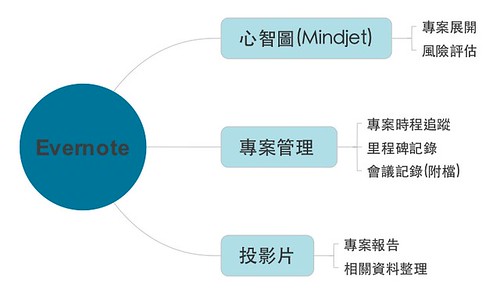開始學習好用的Git服務~ BitBucket
本來我自己對於程式碼的管理方式~還是像在公司一樣~只是自己架了一個Perforce的伺服器。其他的再去管理這些檔案~由於只有我自己再使用~ 用起來也算是相當的方便。
其實比起這些自己架version server以外,我自己也是有使用CodePlex分享一些公開的專案。其中當然也有使用Github只是覺得沒有免費的隱藏的respository可以用~讓我一直卻步。
最近透過同事的介紹~ 有個可以申請許多隱藏的respository的服務~ 而且也跟Git一樣的服務協定的。 BitBucket。
有找到好的服務~接下來就是要找好的Client來使用:
-
Mac 上推薦使用 Source Three, App store 就有了~ 不需要付費。
-
Windows 上推薦使用 SmartGit
- 請注意~ SmartGit 3.011 還有免費的版本可以使用~但是SmartGit4 開始都只有付費版本與Evaluation 版本了。
這裡順便記錄一下關於Git 上面ssh key 的方式:
-
使用SmartGit的時候~可能會要求你使用ssh key這時候你需要完成以下的動作再去使用
- 請注意~ 安裝時選擇SmartGit 內建的ssh連線
-
開啟Git 的client~ 通常會裝Git Windows 版本然後開啟 Git Bash
-
使用command
- “./ssh-keygen”
-
這時候一直enter到底並且輸入你需要的密碼之後~ 就可以到 c:使用者你的帳號.ssh裏面去打開 “id_rsa.pub”的檔案
-
並且把這裡面的內容放在 https://bitbucket.org/account/user/你的帳號/ssh-keys/ 下面去新增一把ssh key
-
請注意~ 一個client 可能需要一把ssh key~
-
這樣再啟動SmartGit的時候裡面輸入key的部分就會正常通過了。
其實設定好以後~ 真的覺得很容易使用~ 以後應該會大部分改在BitBucket上大變動在放回自己的version server.